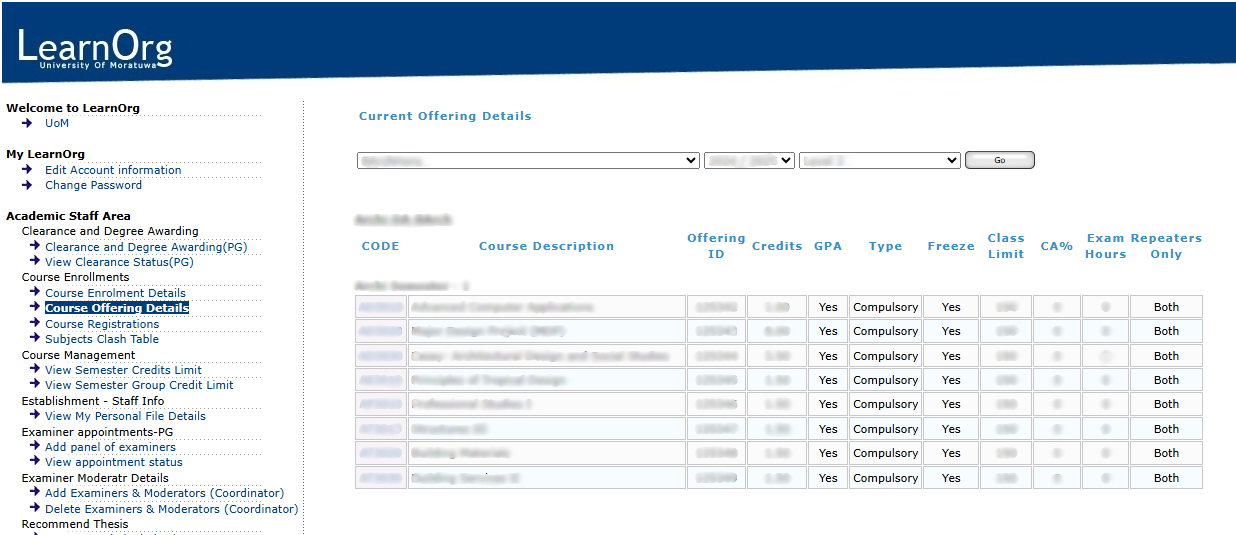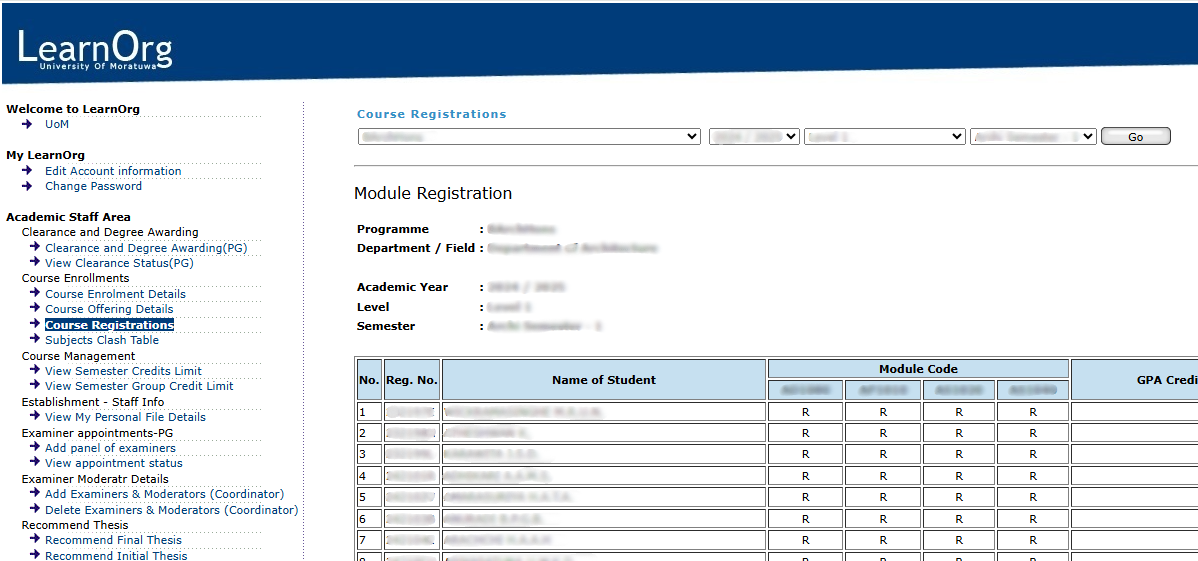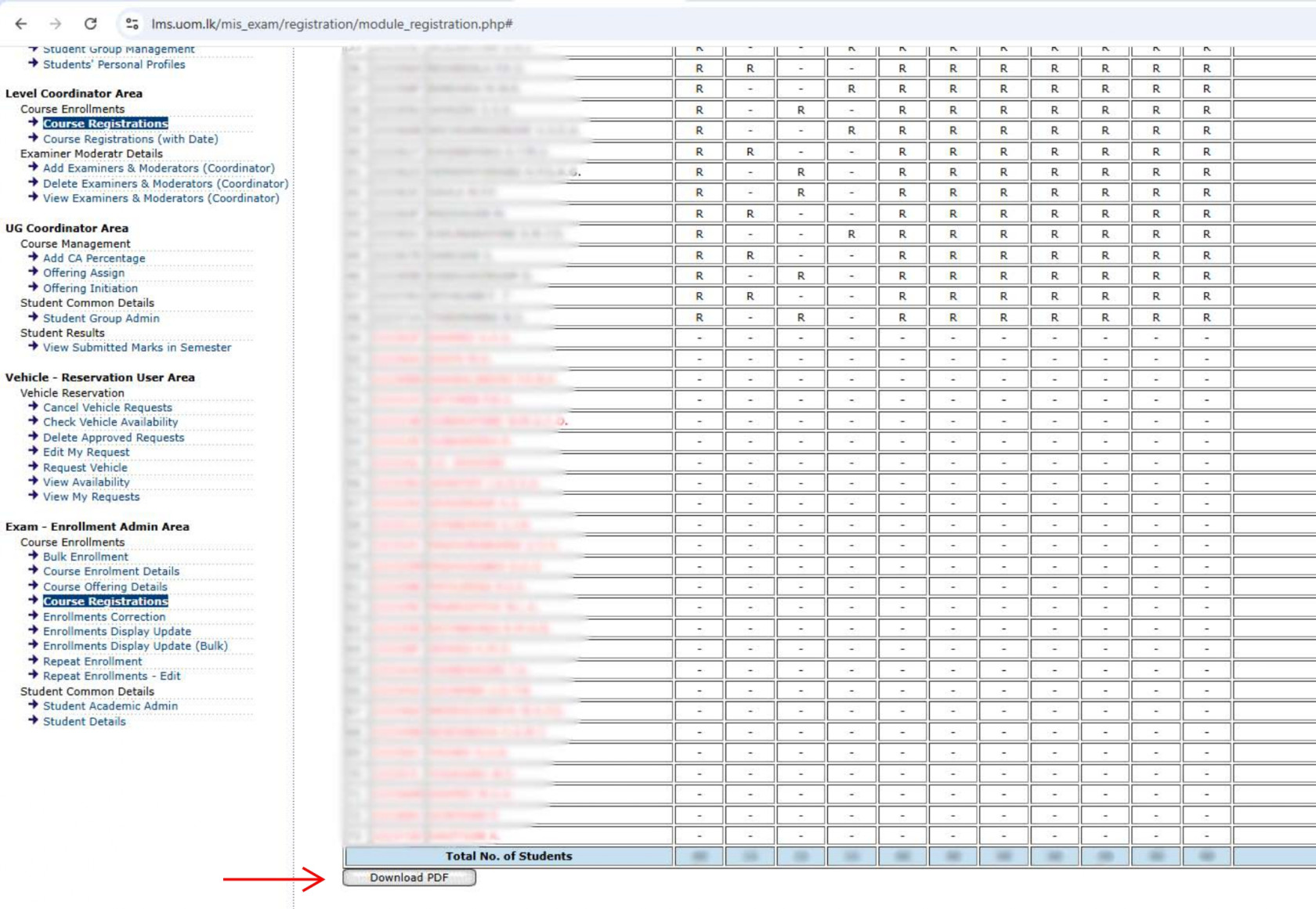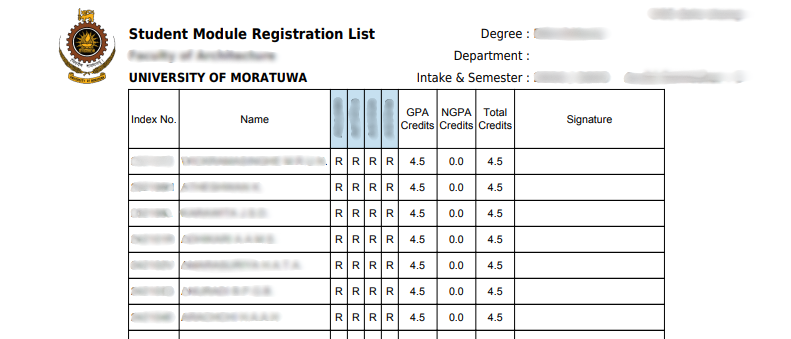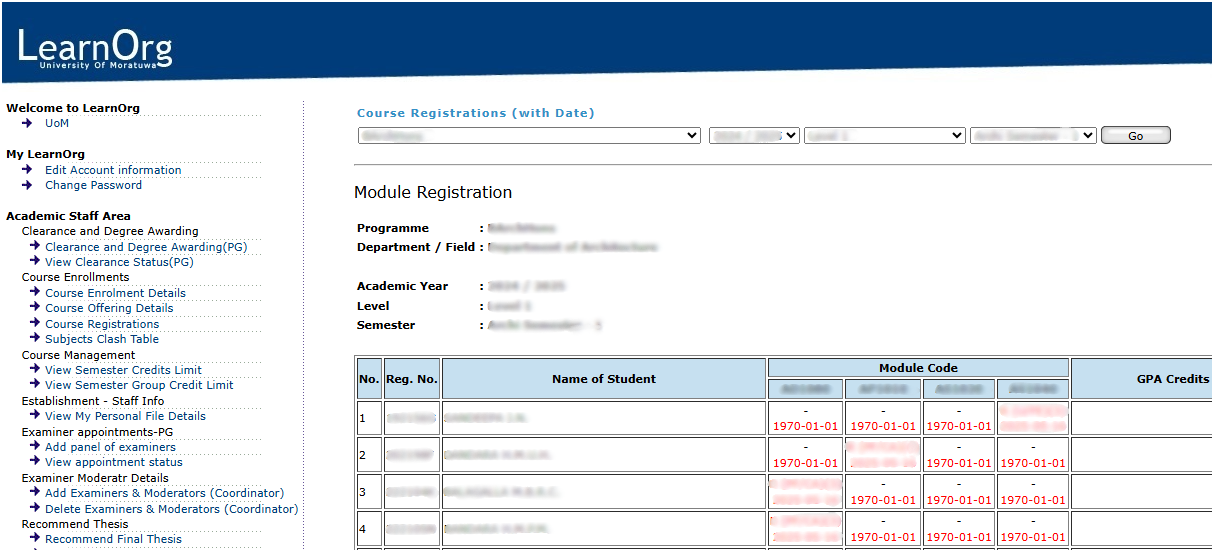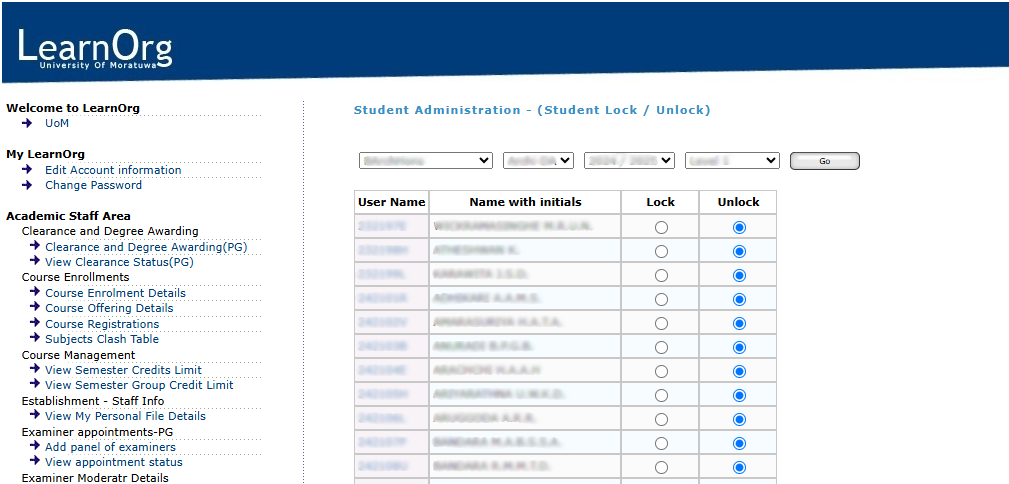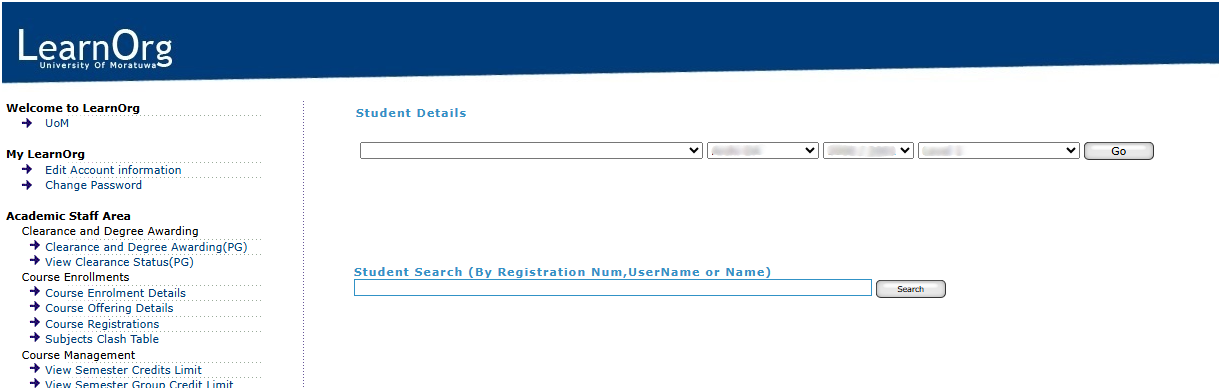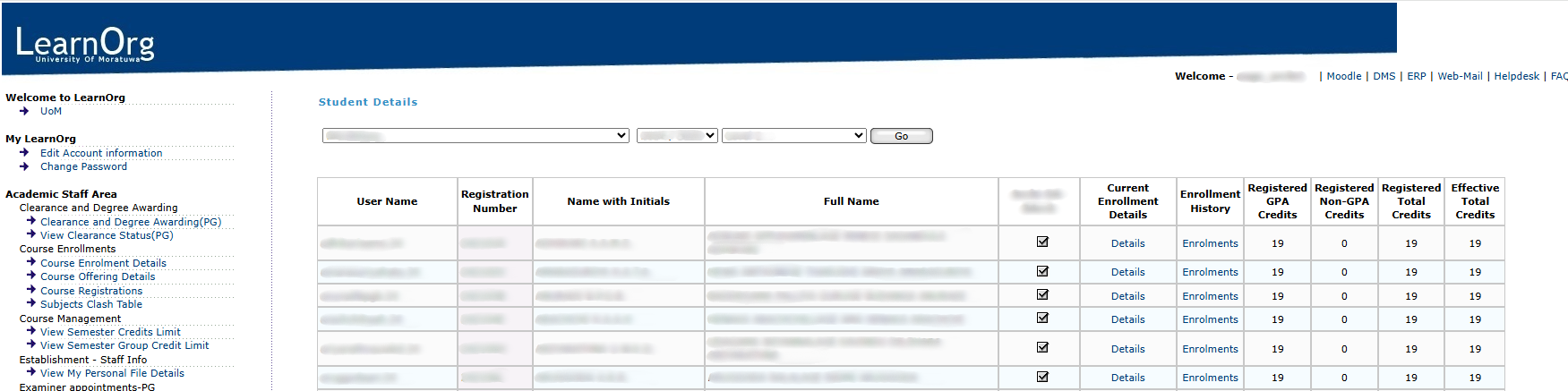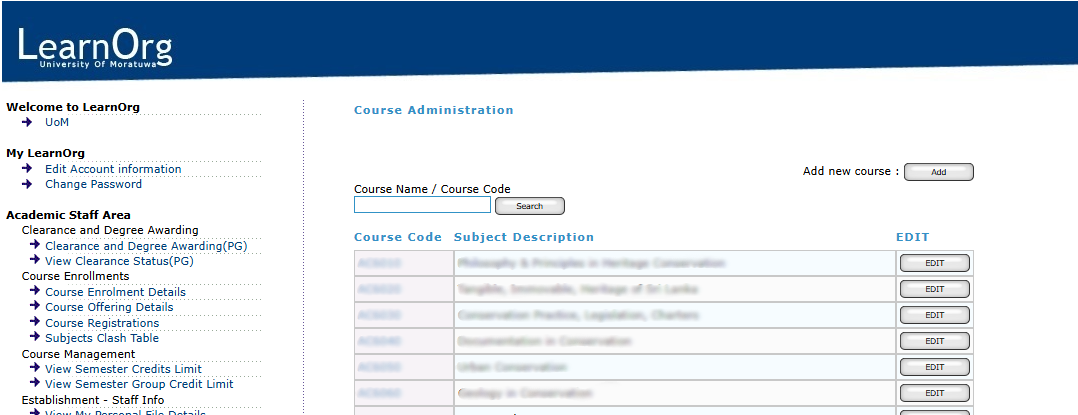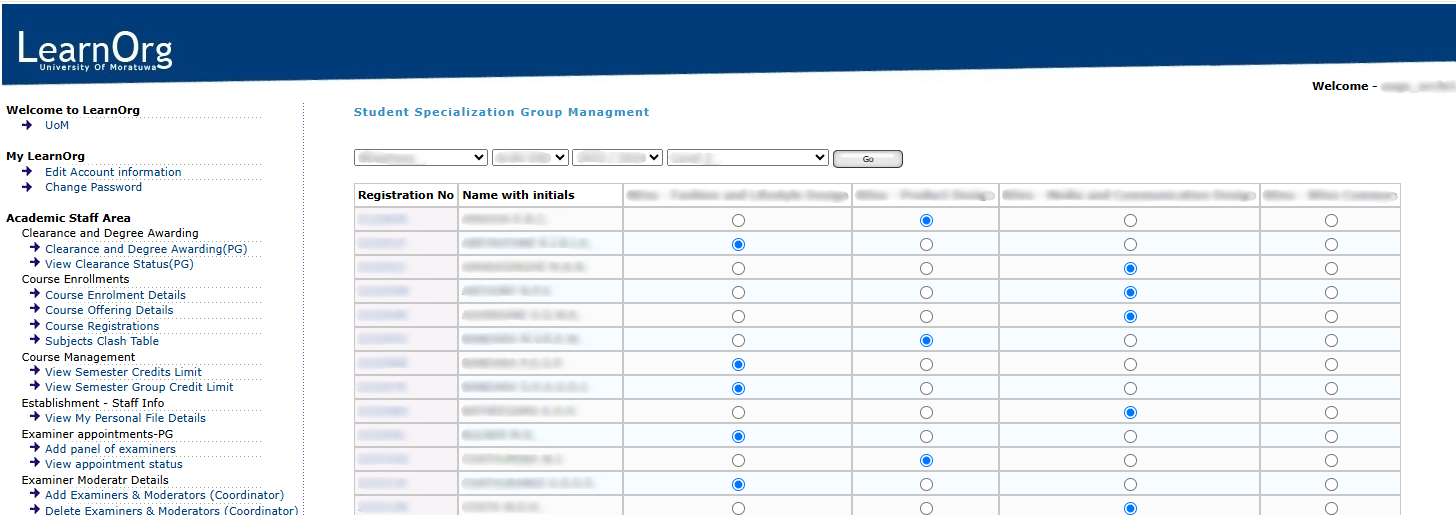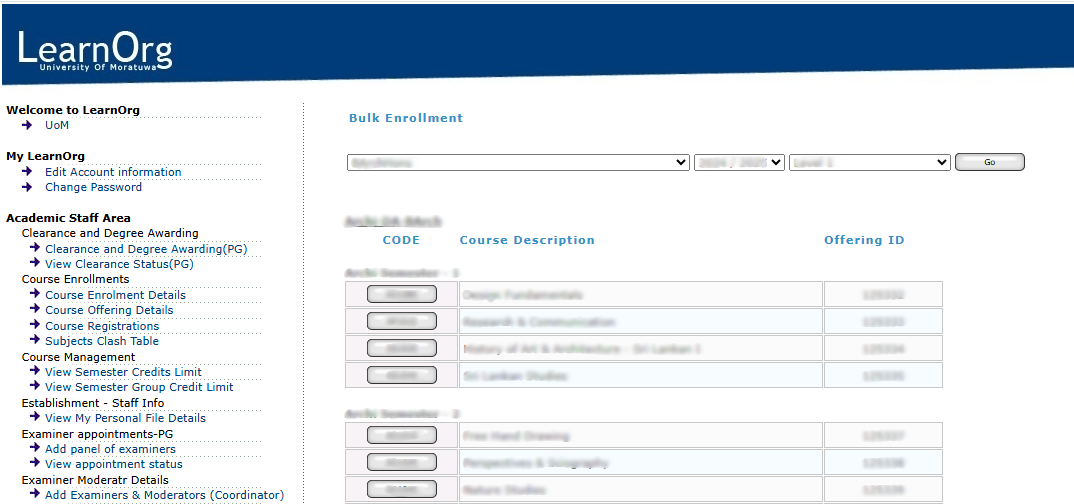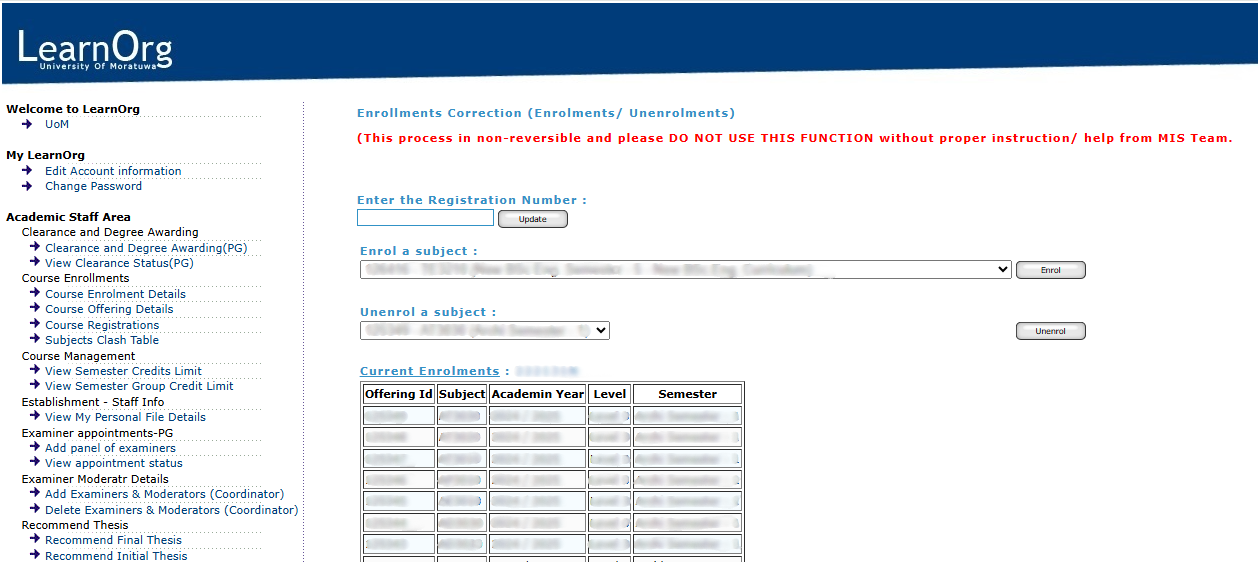Other
Check Course Offering Details
Check Course Offering Details
Once successfully logged into the Learning Management System (LMS), users can proceed to the Academic Staff Area, where they are granted access to the Course Offering Details functionalities.
To view the module details, select the relevant Degree Programme, Academic Year/Intake, and Level/Semester.
Figure 1: Course Offering Details Interface
Check Course Registration Details
Check Course Registration Details
Option 1:
Once successfully logged into the Learning Management System (LMS), users can proceed to the Academic Staff Area, where they are granted access to the Course Registration functionalities.
To view the module details, select the relevant Degree Programme, Academic Year/Intake, Level and Semester.
Figure 2: Course Registration Details Interface
Student Module Registration List
If you need to get the student module registration list you can use the "Download PDF" button under the student list as shown in Figure 3. You can use this pdf document as shown in Figure 4 to get the confirmation from the students about their registration.
Figure 3: Section for Download Student Module Registration List
Figure 4: Student Module Registration List
Option 2:
If You need to get Course Registration details with date You can access Course Registrations (with Date) option.
Once successfully logged into the Learning Management System (LMS), users can proceed to the Academic Staff Area, where they are granted access to the Course Registration functionalities.
To view the module details with registration date, select the relevant Degree Programme, Academic Year/Intake, Level and Semester.
Figure 5:
Student Lock/Unlock
Student Lock/Unlock
Once successfully logged into the Learning Management System (LMS), users can proceed to the Programme Admin Area, where they are granted access to the Student Common Details functionalities.
Click on the Lock / Unlock Students option to lock or unlock a student within the system.
To search for a specific student, select the relevant Degree Programme, Department, Academic Year/Intake, and Level and click on the "Go" button.
Once the student list appears you can "Lock" or "Unlock" students by click on specific radio button and then need to click on the "Save" button which is appear under the student list.
If needed, we can Lock/Unlock complete student list at once by using "Lock All" or "Unlock All" buttons appear under the student list. To complete need to click on "Save" button.
Figure 6 -