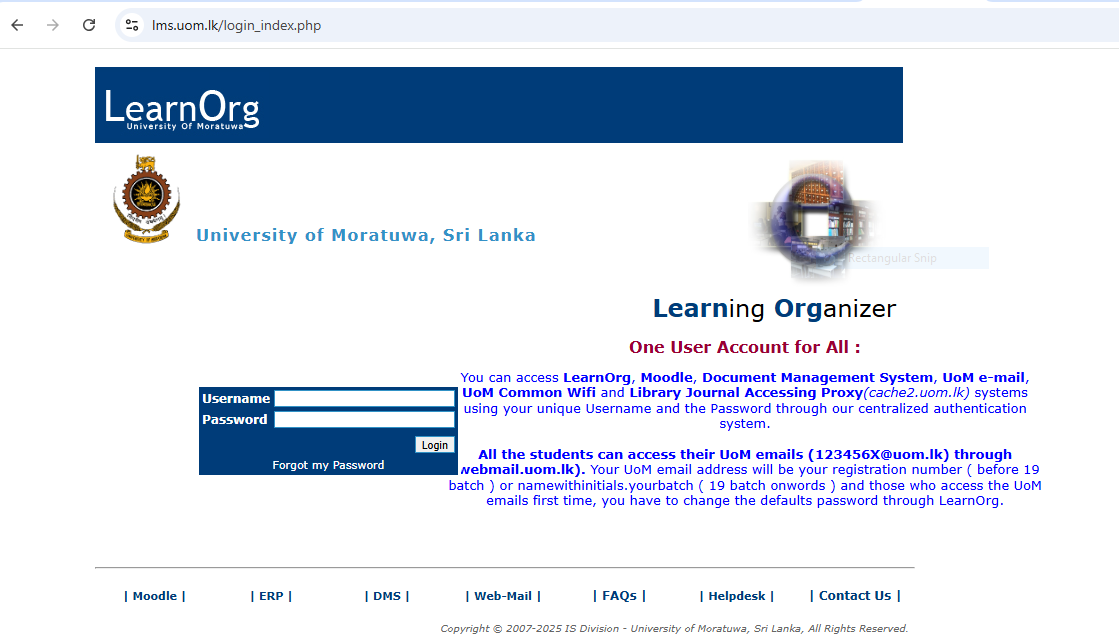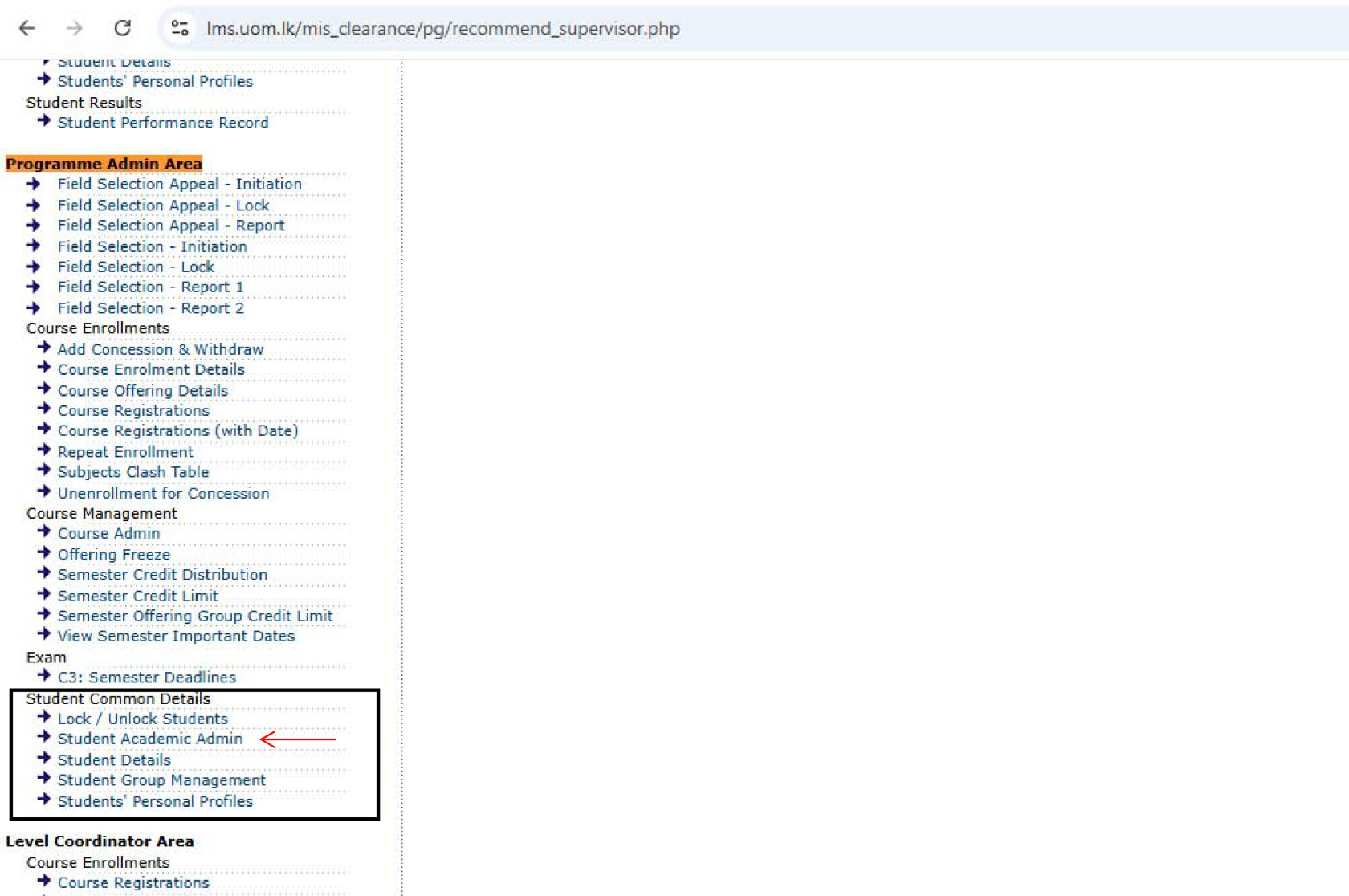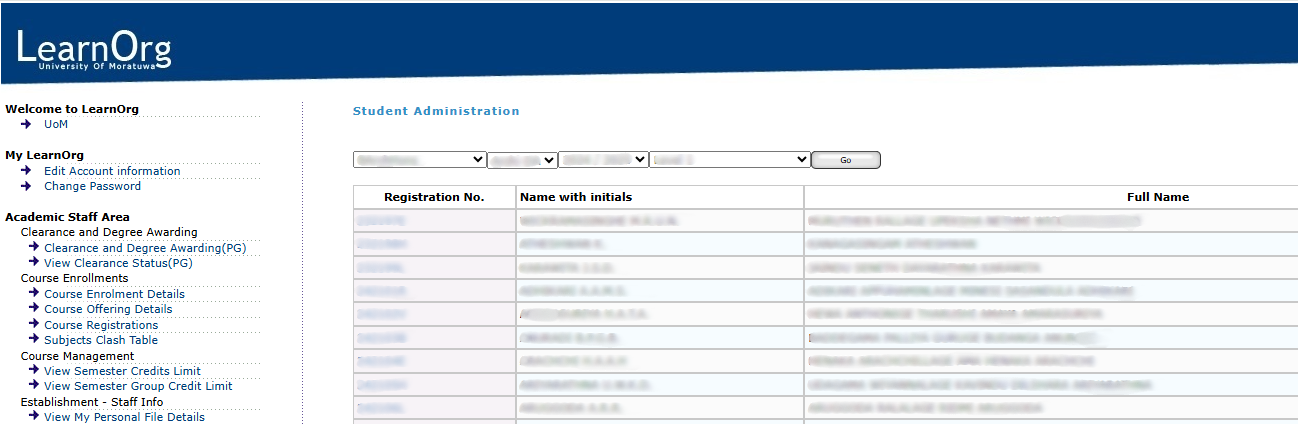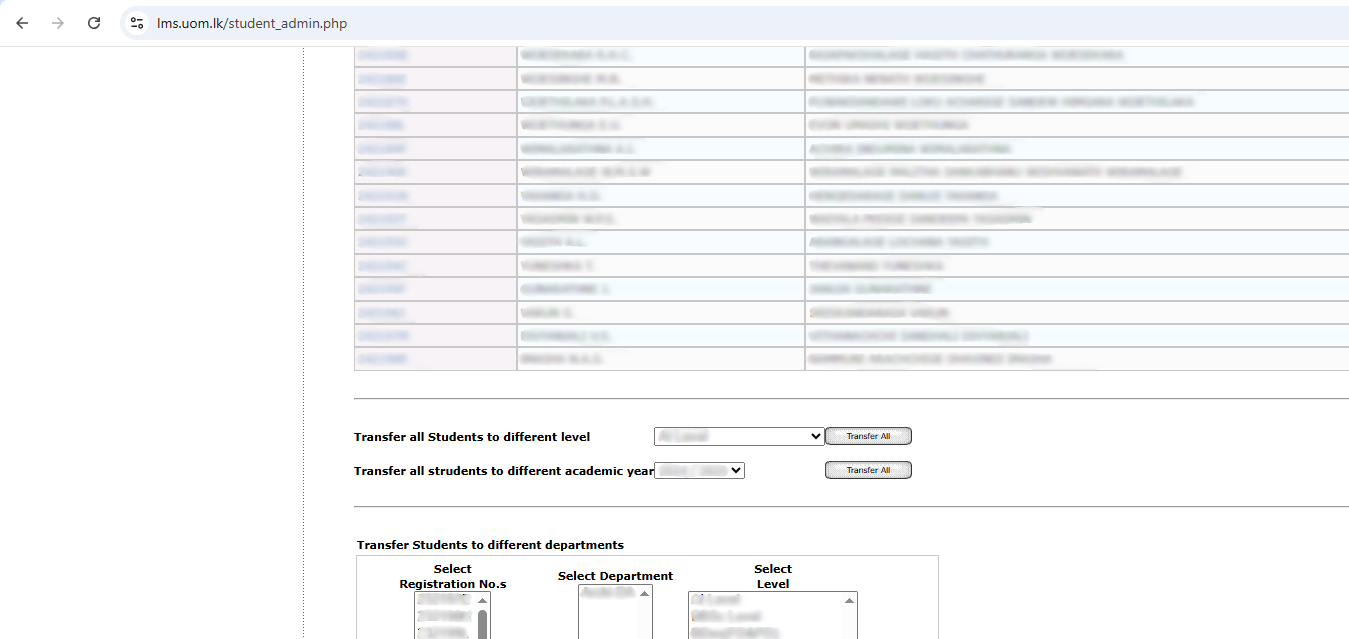Guidelines for Transferring Students Across Levels/Years
Step 1: Login to the System
Login to the System
To begin the process of module offering, users must first log in to the Learning Management System (LMS) of the University of Moratuwa.
Accessing the LMS
-
Open a web browser (recommended: Mozilla Firefox or Google Chrome) and navigate to the following URL:
https://lms.uom.lk/login_index.php
Entering Login Credentials
-
Enter your Username and Password in the appropriate fields.
-
Click the Login button to access the LMS dashboard.
⚠️ Note: If you have forgotten your password, use the "Forgot Password" link on the login page.
Figure 1: LMS Login Page
Step 2: Transfer All Students to a Different Academic Year/Level
Transfer All Students to a Different Academic Year/Level
Once successfully logged into the Learning Management System (LMS), users can proceed to the Programme Admin Area, where they are granted access to Student Common Details functionalities.
Navigating to Student Academic Admin
-
From the LMS dashboard, locate the menu on the left-hand side of the screen.
-
Click on the “Student Academic Admin” option to begin the process, as shown in Figure 2.
Figure 2: Programme Admin Area and Student Academic Admin
Selecting Degree Programme, Intake/Academic Year
After clicking on Student Academic Admin, the system will display the interface as shown in Figure 3. Follow the steps below:
-
Select the Degree Programme using the first dropdown.
-
Select the Department using the second dropdown. ⚠️ Note: This will only have one option — the department code relevant to the selected degree programme.
-
Choose the Intake/Academic Year using the third and fourth dropdowns.
-
Click the Go button to proceed.
Figure 3: Student Academic Admin Interface
Accessing the Student Transferring Section
After clicking the Go button, the Student Transferring Section for the selected batch will appear beneath the student list, as shown in Figure 4. This interface allows users to transfer all students to a different level or academic year.
Figure 4: Student Transferring Section
Transferring All Students to Level 6 (Temporary Step)
Important Note: Not all students progress to the next level simultaneously. Use "Level 6" as a temporary supportive level to avoid potential inconsistencies or system conflicts.
-
Select “Level 6” from the Transfer all Students to different level dropdown.
-
Click on the "Transfer All" button.
All students will be moved to Level 6 while keeping their current academic year unchanged.
Transferring Students to the Correct Academic Year
-
In the Student Academic Admin interface (see Figure 3), search for students who are currently at Level 6 with their current academic year.
-
From the Transfer all Students to different academic year dropdown, select the correct academic year.
-
Click on the "Transfer All" button.
Students will now be assigned to the correct academic year, while still remaining at Level 6.
Transferring Students to the Correct Level
-
Again, use the dropdowns in the Student Academic Admin interface to search for students with the updated academic year and Level 6.
-
From the Transfer all Students to different level dropdown, select the correct level.
-
Click on the "Transfer All" button.
Students will now be fully transferred to the correct academic year and correct level.
Final Verification
To ensure the transfer process is completed correctly:
-
Use the dropdown filters in Figure 3 to search for students with the updated academic year and level.
-
Confirm that all records have been updated accordingly.