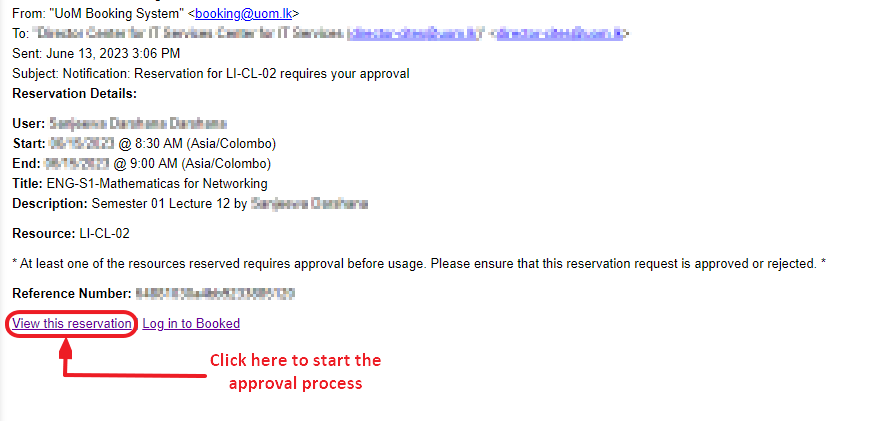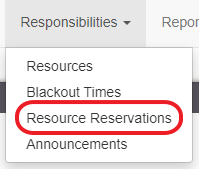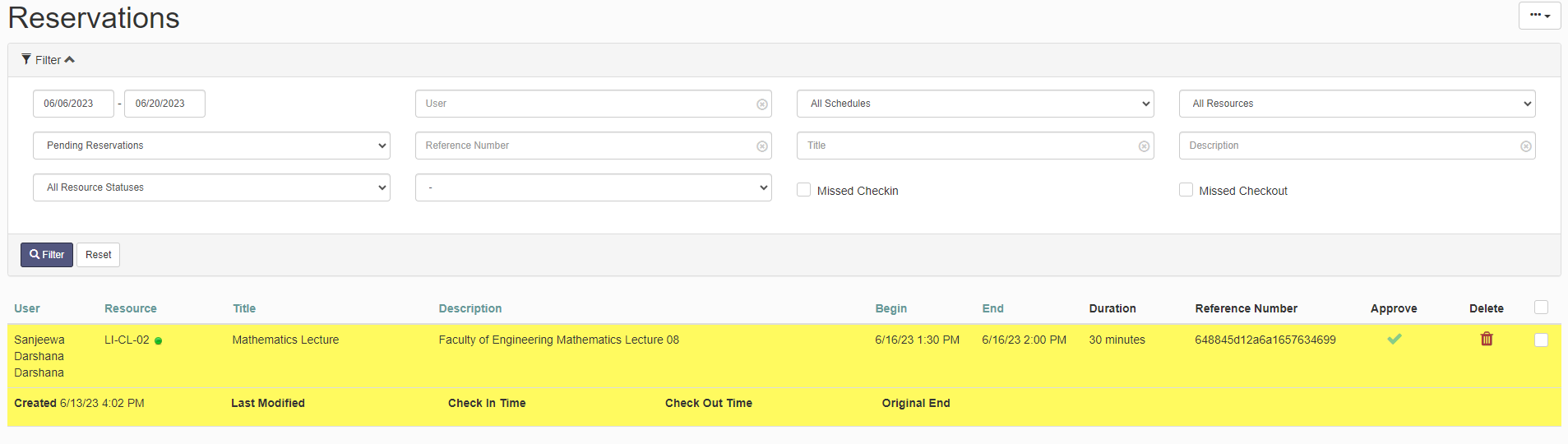How to approve a reservation
The approval authority has several methods to approve reservations.
Method 1
One logged in to the system, you will find unapproved reservations in your dashboard under "All Upcoming Reservations" in amber colour.
Upon clicking on the one you want to approve, and you will be redirected to the approval page.
Click the "Approve" button to approve the reservation. To reject a reservation request click the Reject button. A notification to the requester will be sent informing. The resource administrator also have the opportunity to modify the reservation request. However, modification is strongly discouraged.
Method 2
Once an request has been placed in the system to reserve a resource of which you are the resource admin, you will receive an email notification (if your notification preferences have been appropriately set in in the system). Click on the link in the email to start the approval process.
Method 3
Once logged into the system, you may search for specific reservations for approval under Resource Reservations under Responsibilities.
You can use the below parameters to filter and search for the pending reservation.
Once you click filter, you may find the required reservation. All pending reservations are shown in yellow. Click on the required reservation to approve or reject.