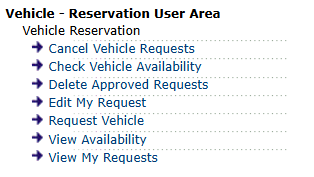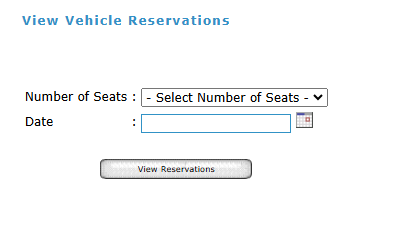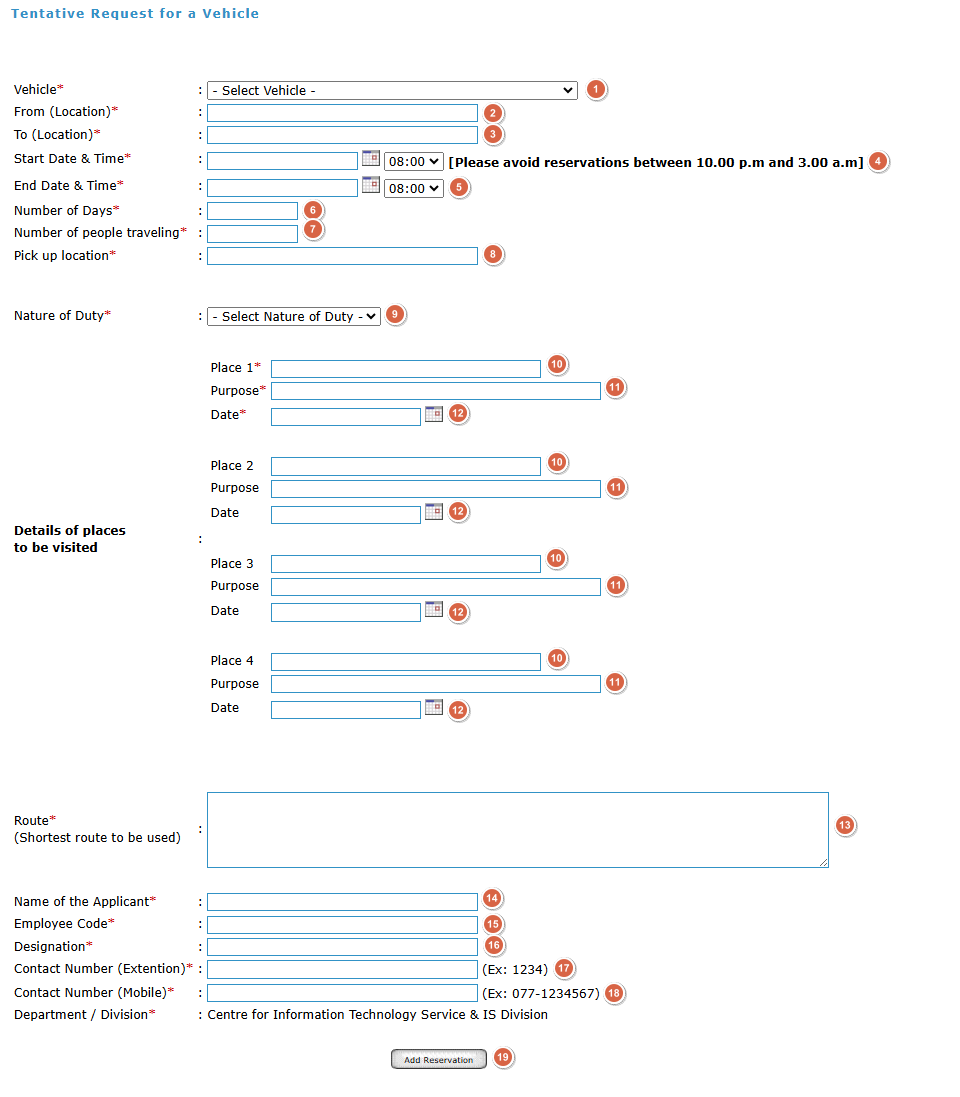Vehicle Reservation
If you have the permission to reserve vehicles you should see the menus below in the LearnOrg side bar.
First check the availability of a vehicle by clicking on "Check Vehicle Availability". The following form will be loaded to the main area. Select the number of seats from the dropdown, the date from the date selector and click "View Reservation"
To request a vehicle click on "Request Vehicle", The request form will be loaded to the main area on the right. All the fields that has a '*' is mandatory.
For sections 1 to 19 refer the reference guide below,
| Section | Reference Guide |
| 1 | Select the required vehicle by clicking the dropdown menu |
| 2 | Enter the location where your journey starts. (do not enter the pick up location as the start location even if it is different than your start location) |
| 3 | Enter your destination. |
| 4 | Select the start date and time from the provided calendar and the drop down (do not type in). Do not reserve between 10.00pm and 3.00am (between 22:00 and 03:00 hours) |
| 5 | Select the end date and time from the provided calendar and the drop down (do not type in). Do not reserve between 10.00pm and 3.00am (between 22:00 hours and 03:00 hours). |
| 6 | Enter the total number of days taken for the journey. |
| 7 | Enter the total number of people participating in the journey. |
| 8 | Enter the location where you will meet the driver. |
| 9 |
Select the relevant category out of below three
|
| 10 |
Enter your destination. If you have more than one use the additional spaces. You can add maximum of four. |
| 11 |
Enter the purpose. If you have more than one use the additional spaces. You can add maximum of four. |
| 12 |
Select the date. If you have more than one use the additional spaces. You can add maximum of four. |
| 13 |
Enter your preferred route. Make sure to select the shortest path for your journey, and it's mandatory. |
| 14 |
Enter the name of the person that actually travels. |
| 15 |
Enter the employee code of the person that actually travels. |
| 16 |
Enter the designation of the person that actually travels. |
| 17 |
Enter the extension number of the person that actually travels. |
| 18 |
Enter the working mobile number of the person that actually travels. |
| 19 |
Click Add Reservation to submit the request |
To view the progress click "View My Request"