User Manual for Students
Login to the system
Login to the system
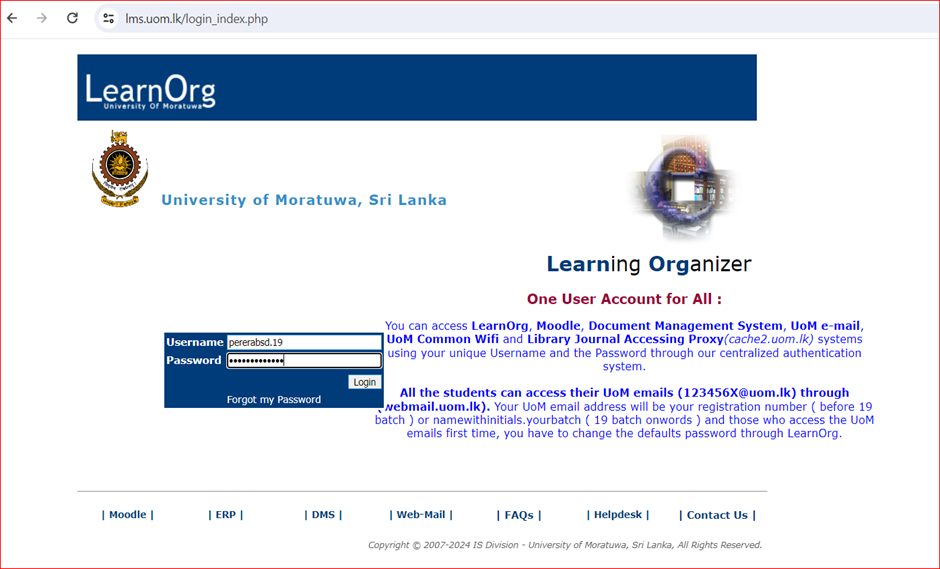
User can access the University of Moratuwa Management Information System (LearnOrg) through https://lms.uom.lk by using any Web-browser (however recommend to Mozilla Firefox and Google Chrome) or any Operating System.
· Username- Surname with initials.19 (without sapse,ex:- If your name is Perera B.S.J. user name is pererabsd.19 ) as your Username
· Password - If you access the system first time you can use “Index Number” as the default password. You can contact the Examination division or CITeS for relevant issue.
Initial Interface
Initial Interface
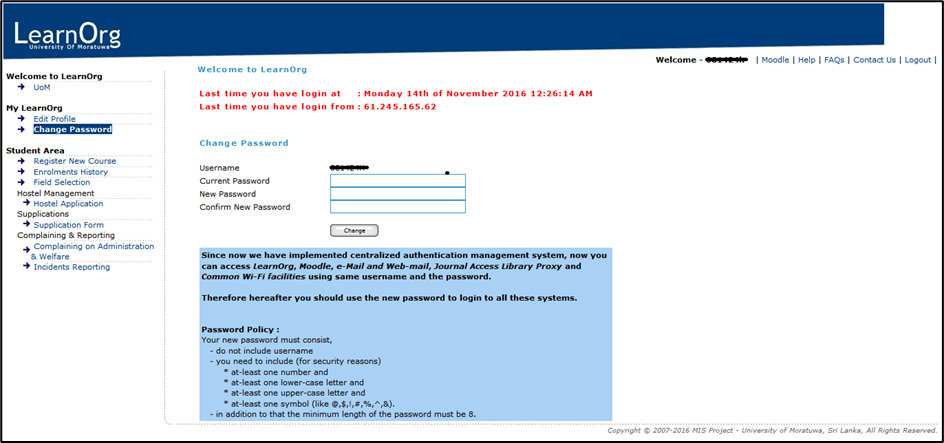
When you login to the system you also can see similar system interface. The system shows you last login details such as IP address, time and date for security purposes.
If you still using default password, system will automatically prompt password resetting options.
[If it is a public computer (such as a lab computer), make sure that you have logged out after using the system by using top-right corner “Logout” option.]
Change profile information
Change profile information
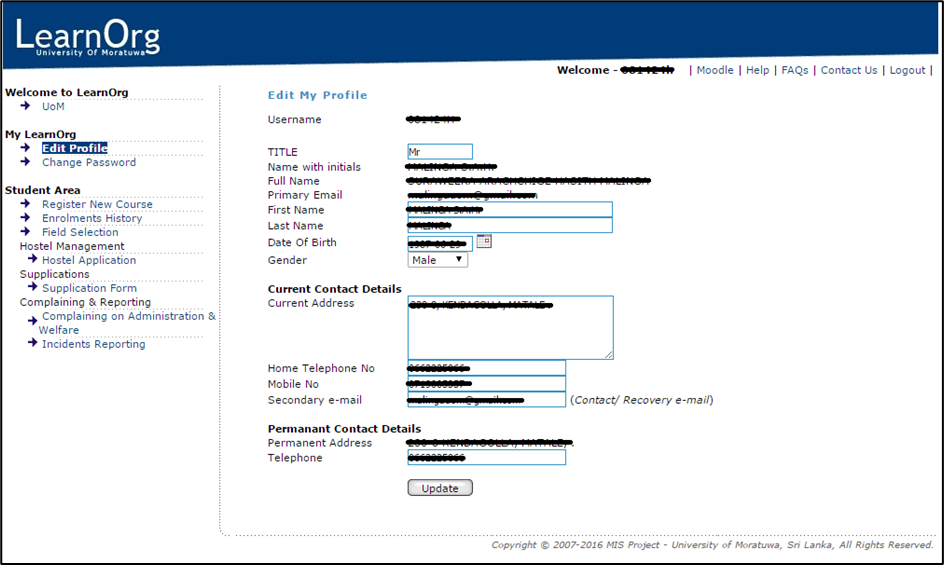
Users are allowed to change basic information such as Title, First Name, Last Name, Date of Birth, Gender, Current Address, Current Home Telephone number, Mobile Number, Permanent Home Telephone number and Personal e-Mail address. User has to click on “Update” button to apply the changes.
[It is recommended to keep it update the information]
Change Password
Change Password
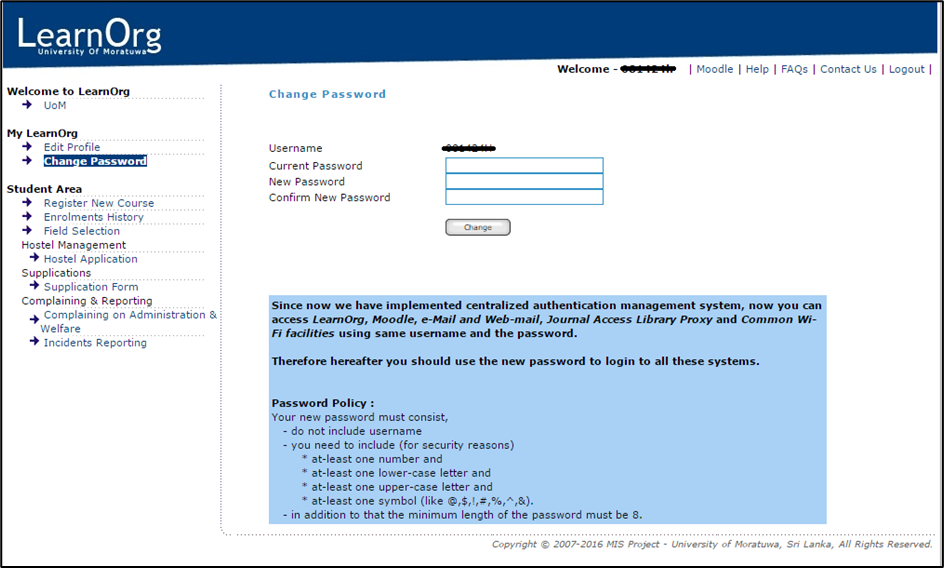
You can change your password by using “Change Password” option. Students have to obey the Password policy when they change their system password. After you change the default password, you can access the LearnOrg (https://lms.uom.lk), UoM e-Mail (https://webmail.uom.lk) and Moodle (https://online.uom.lk) by using unique Username and the Password.
[It is recommended to change the password periodically]
Course Enrolment
Course Enrolment
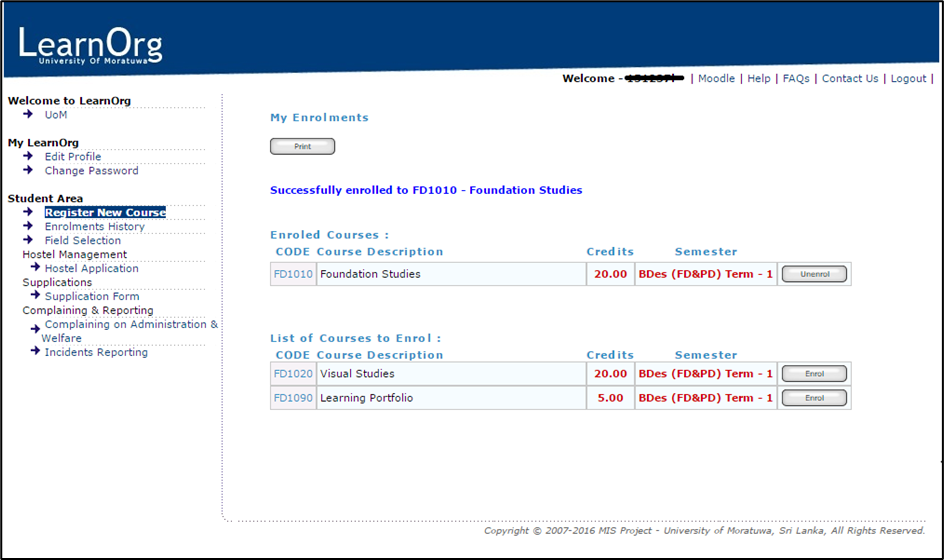
Student can enrol to semester offerings by using the LearnOrg and it is compulsory. You can click on “Enrol” button for relevant and required course modules. If it is successful you can see success message top of the page.
[Students are responsible to enrol semester offering within the permitted period. Make sure that your number of enrolled credits within the required credit limit. Student is responsible to enrol required compulsory modules. And also student is responsible to follow the University, Faculty or Department guidelines]
[Students have to contact relevant Undergraduate Studies Division to repeat registration or any other registration related inquiry]
Course Un-enrollment
Course Unenrollment
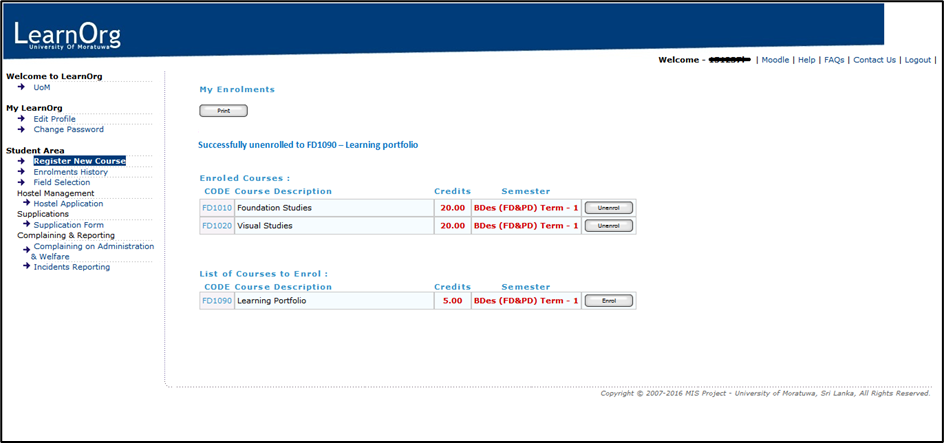
Students can un-enroll (de-register) from registered semester offerings by using the LearnOrg within the permitted period. You can click on “Unenrol” button for required course modules. If it is successful you can see the success message top of the page.
[Make sure that your number of enrolled credits within the required credit limit. And also students are responsible to follow the University, Faculty or Department guidelines]
Enrollment history
Enrollment history
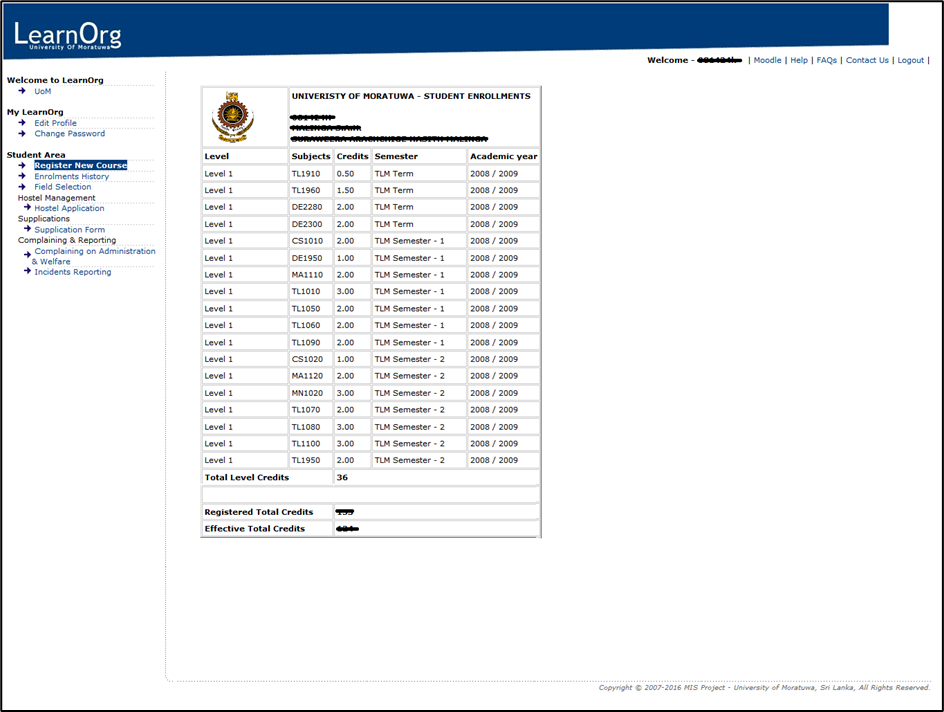
Students can see their total enrollment and enrollment history by using this function.
