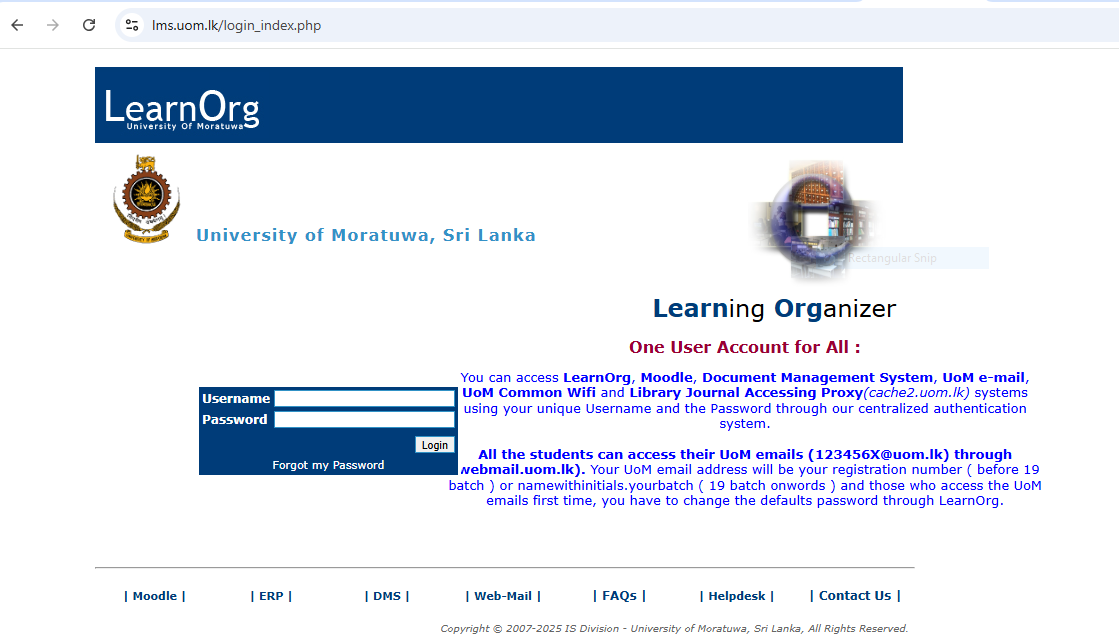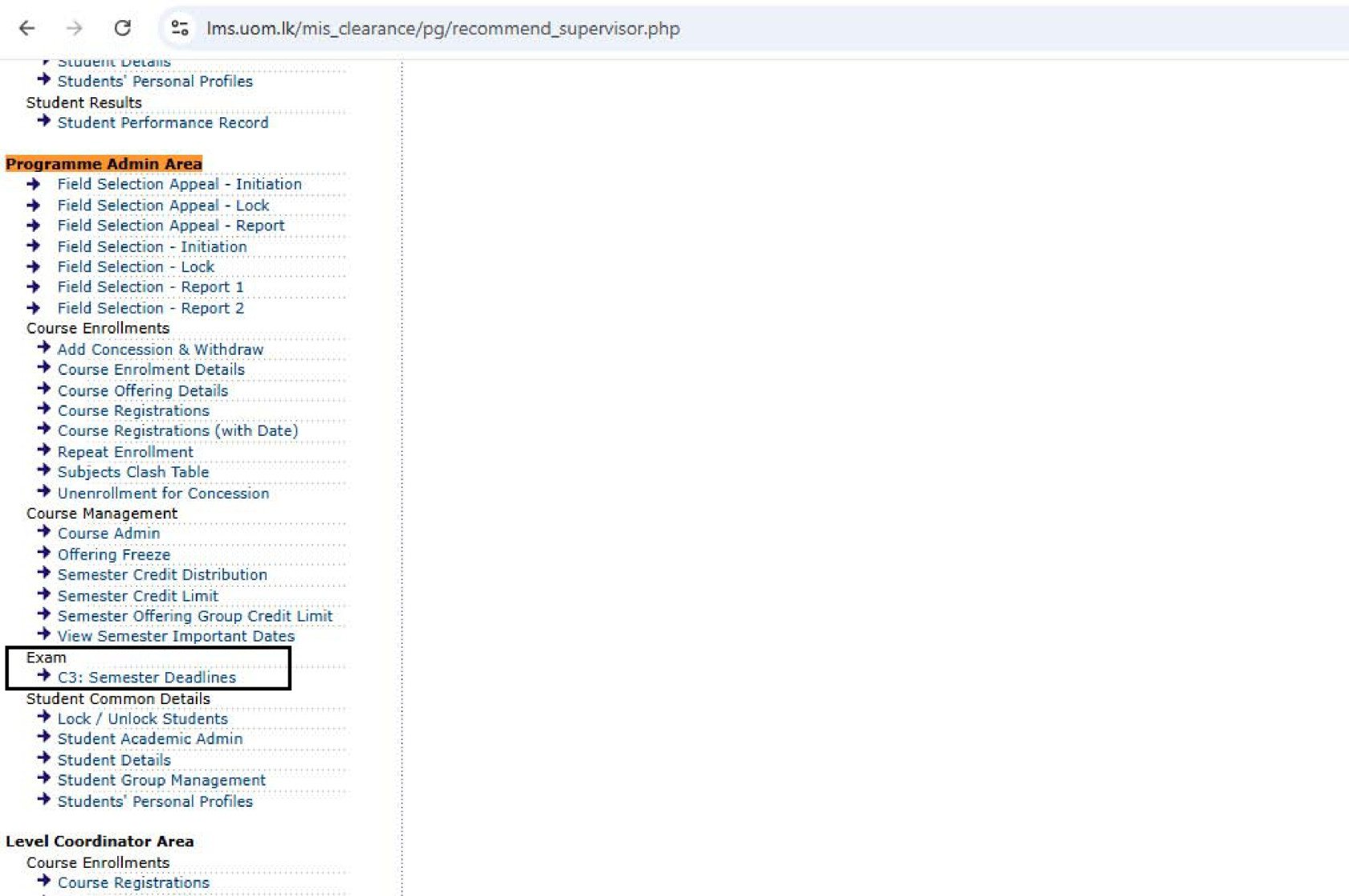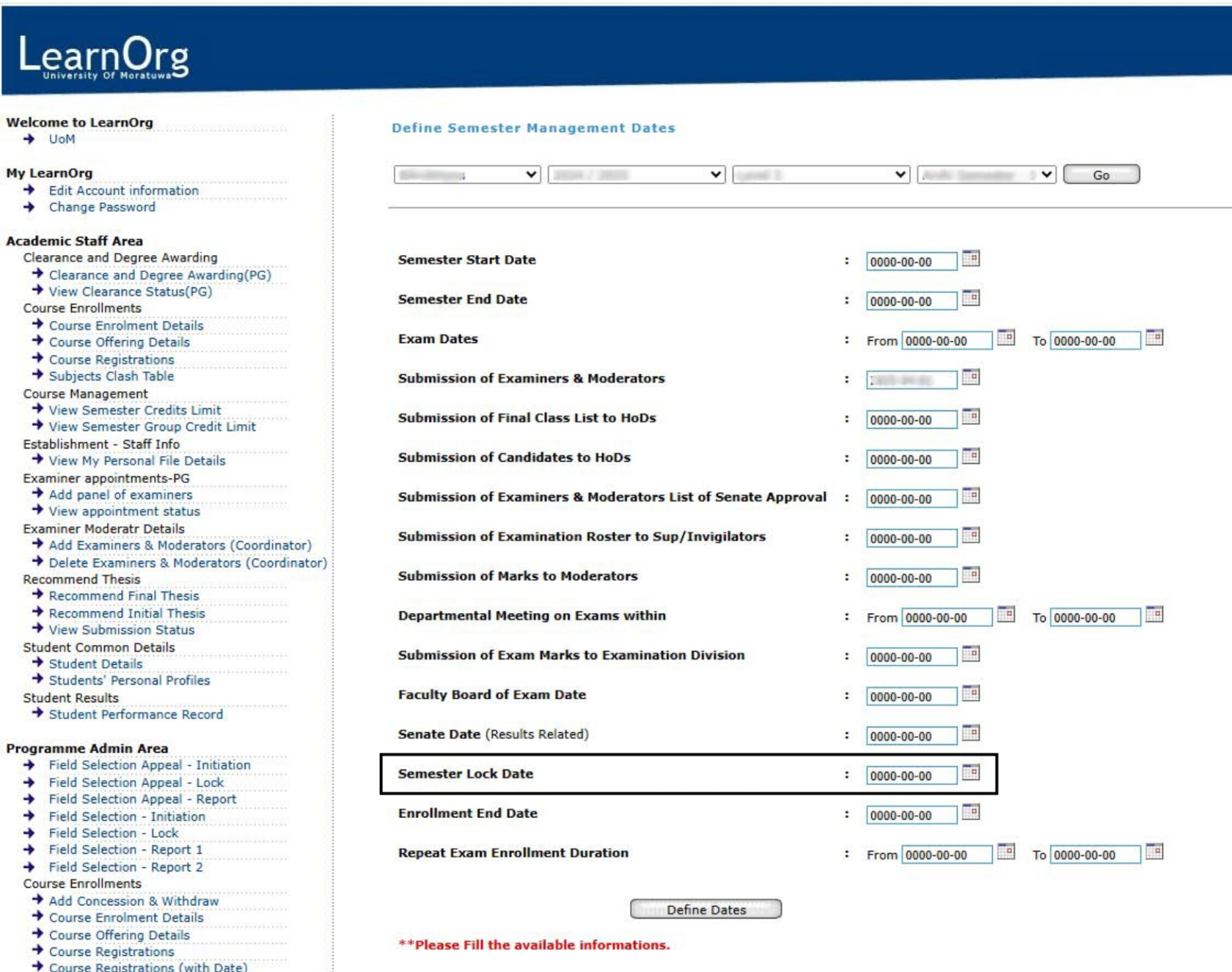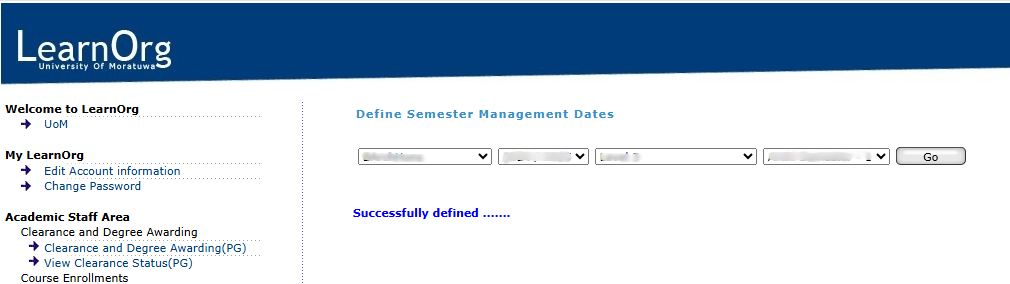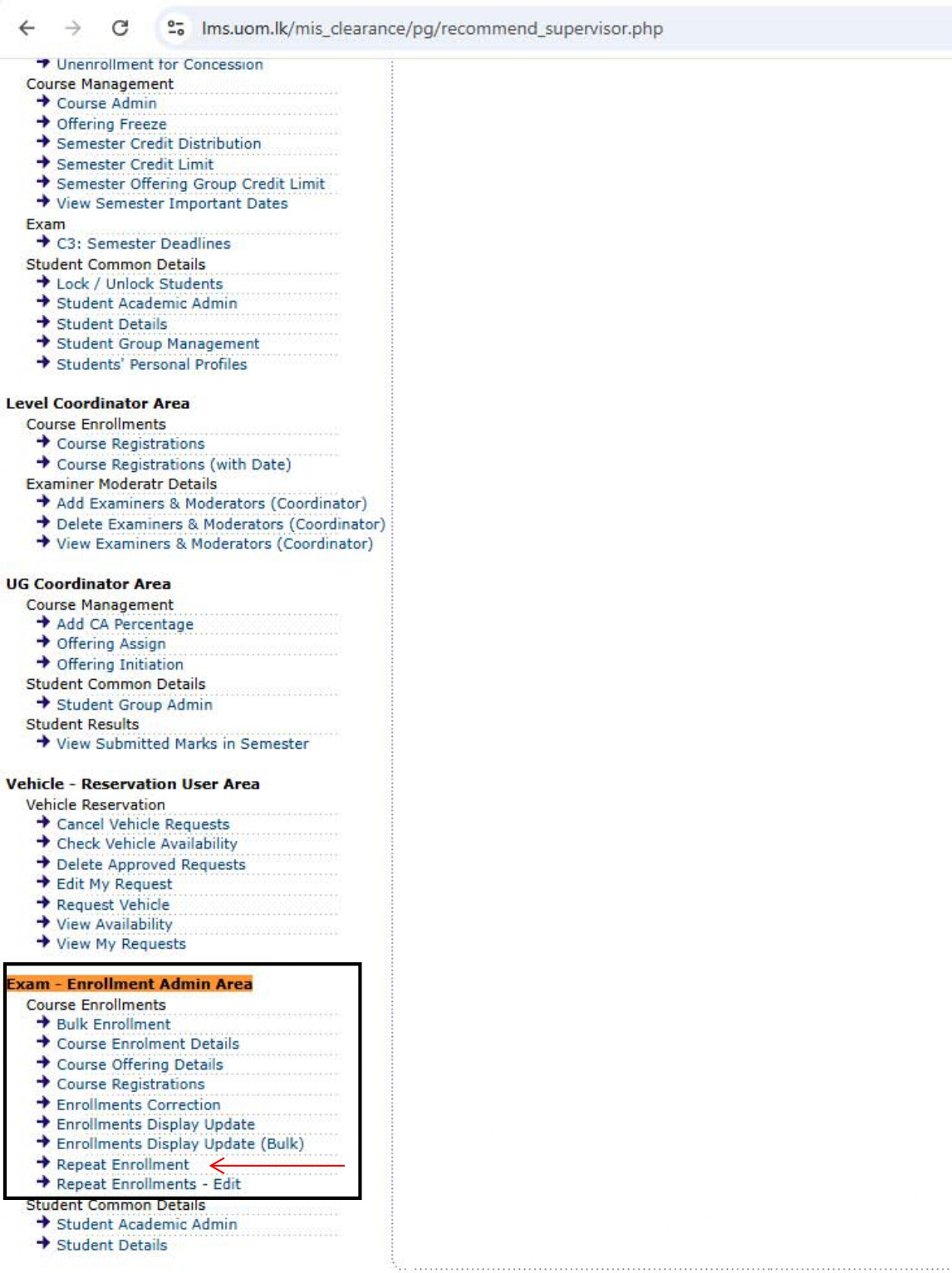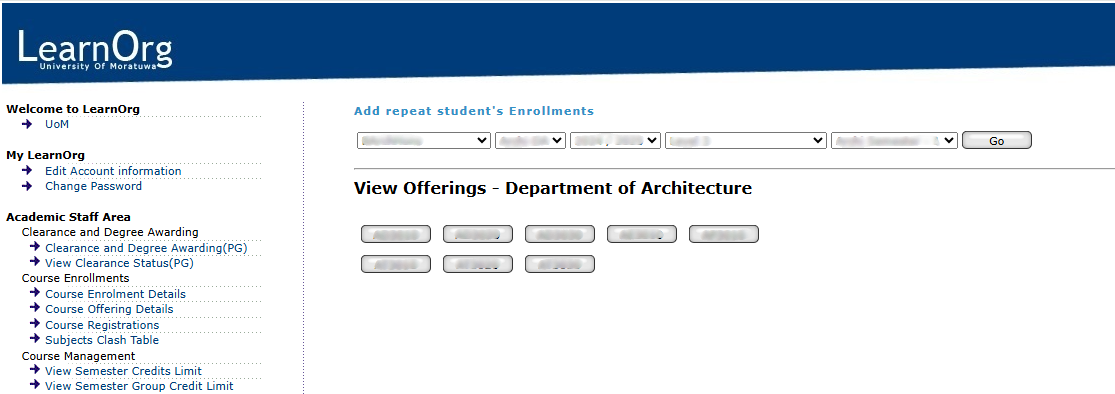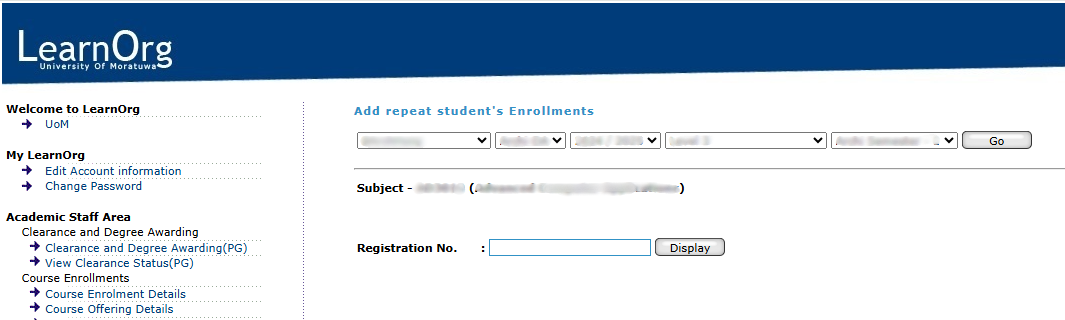Guidelines for Registering Repeat Students (Manually)
Step 1: Login to the System
Login to the System
To begin the process of module offering, users must first log in to the Learning Management System (LMS) of the University of Moratuwa.
Accessing the LMS
-
Open a web browser (recommended: Mozilla Firefox or Google Chrome) and navigate to the following URL:
https://lms.uom.lk/login_index.php
Entering Login Credentials
-
Enter your Username and Password in the appropriate fields.
-
Click the Login button to access the LMS dashboard.
⚠️ Note: If you have forgotten your password, use the "Forgot Password" link on the login page.
Figure 1: LMS Login Page
Step 2: Define Semester Lock Date
Define Semester Lock Date
After successfully logging into the Learning Management System (LMS), you must define the Semester Lock Date before enrolling repeat students. This is done via the Semester Deadlines functionality, accessible through the Programme Admin Area.
⚠️ Note: If you do not see or have access to the UG Coordinator Area, your Director or Head of the respective Division or Department can request access from the CITeS Division by opening a ticket through the IT Helpdesk at https://helpdesk.uom.lk.
Navigating to Offering Freeze
-
From the LMS dashboard, locate the menu on the left-hand side of the screen.
-
Click on the “Semester Deadlines” option under the Exam section to begin the process.
Figure 2: Programme Admin Area and Semester Deadlines
Selecting Degree Programme, Academic Year, Level & Semester
After clicking Semester Deadlines, the system will display the Interface to Define Semester Management Dates. Follow the steps below:
- Select the Degree Programme using the first dropdown.
- Choose the Academic Year using the second dropdown.
- Select the Level using the third dropdown.
- Select the Semester using the fourth dropdown.
- Click the Go button to proceed.
Figure 3: Interface to Define Semester Management Dates
Define the Semester Lock Date
To enroll students as repeat candidates, the Semester Lock Date must be either today’s date or a future date.
⚠️ Note: The Semester Lock Date impacts several functions handled by different departments. Please ensure that a date has not already been set before defining a new one.
-
If the field is empty or needs to be updated, you can proceed to define the lock date.
-
Click on the “Define” button to save the selected date.
Once defined successfully, a confirmation message will appear at the top of the screen: “Successfully defined.”
Figure 4: Define Date Success Message
Step 3: Repeat Enrollment
Repeat Enrollment
After successfully define the semester lock date, you need to enroll students to the relevant modules as repeat candidates.
Navigating to Repeat Enrollment
-
From the LMS dashboard, locate the menu on the left-hand side of the screen.
- Click on the “Repeat Enrolment” option to begin the repeat enrolment process from the area highlighted in Figure 5.
Figure 5
Selecting Degree Programme, Intake/Academic Year, and Semester
After clicking Repeat Enrolment, the system will display the repeat enrolment interface. Follow the steps below:
-
Select the Degree Programme using the first dropdown.
- Select the Department using the second dropdown (This dropdown have only one option which is short form of department name relevant to the degree programme. Therefore, you can select that option)
-
Choose the Intake/Academic Year using the third dropdown and forth dropdown.
-
Select the relevant Semester using the fifth dropdown.
-
Click the Go button to proceed.
Figure 66: Repeat Enrolment Interface
Select the Course and Searching for Student
Once the relevant courses are appeared you can click on the relevant module that you wish to enroll students.
After clicking on relevant module, the system will display a search interface like below Figure 7.
-
Use the Search Box to enter the Student Registration Number you wish to enroll.
-
Click the Display button to proceed.
-
After locating the course, click on the "Add" button next to the relevant course listing.
This will direct you to the Course Offering Interface, where module offering details can be entered.
Figure 7: