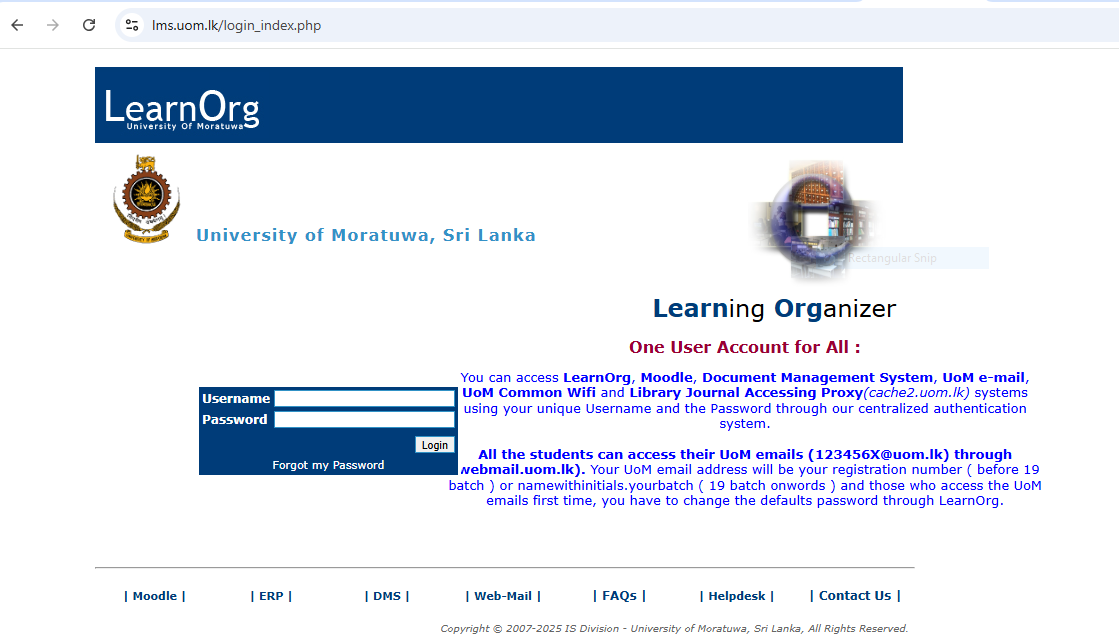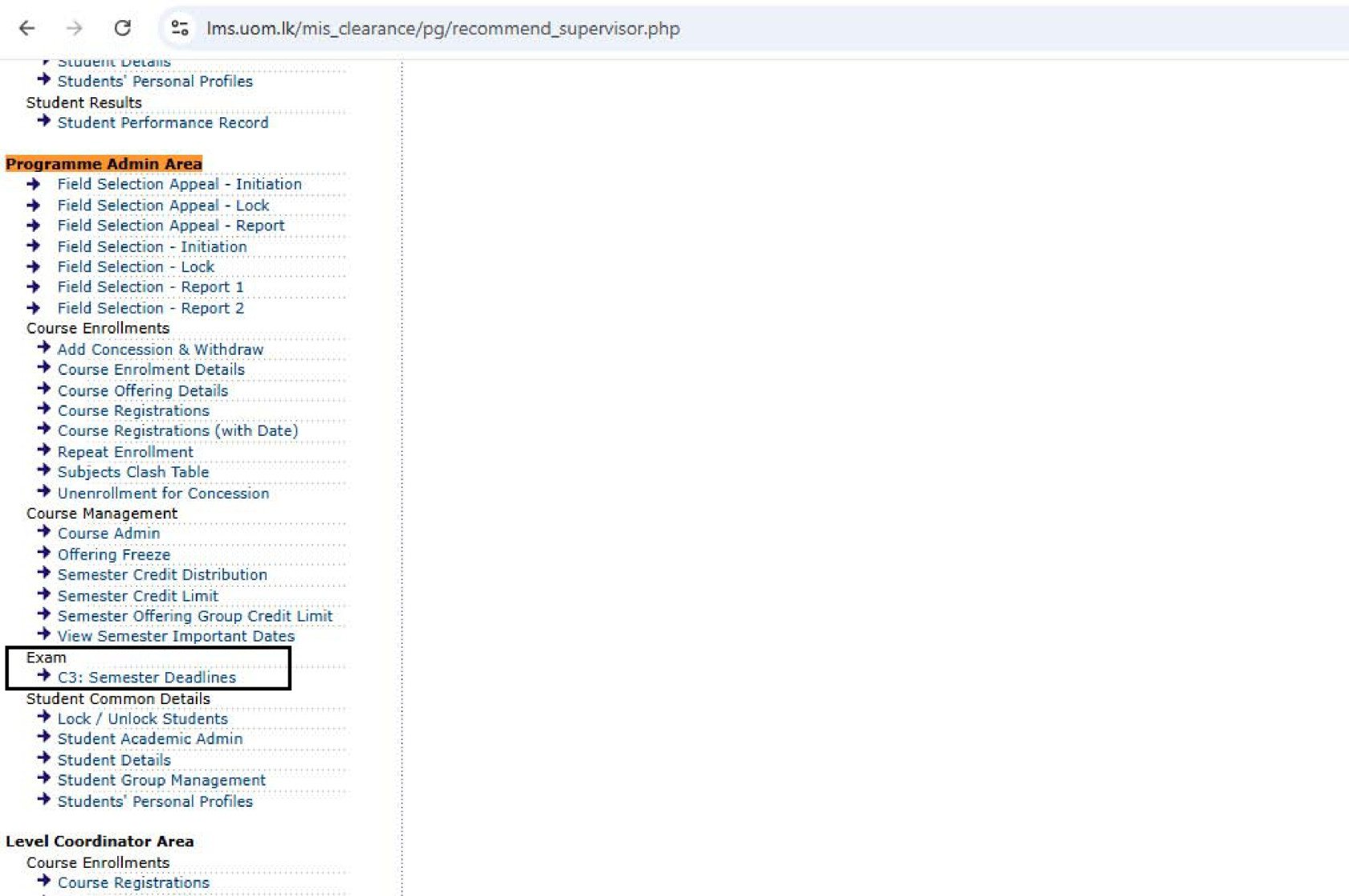Guidelines for Registering Repeat Students (Manually)
Step 1: Login to the System
Login to the System
To begin the process of module offering, users must first log in to the Learning Management System (LMS) of the University of Moratuwa.
Accessing the LMS
-
Open a web browser (recommended: Mozilla Firefox or Google Chrome) and navigate to the following URL:
https://lms.uom.lk/login_index.php
Entering Login Credentials
-
Enter your Username and Password in the appropriate fields.
-
Click the Login button to access the LMS dashboard.
⚠️ Note: If you have forgotten your password, use the "Forgot Password" link on the login page.
Figure 1: LMS Login Page
Step 2: Define Semester Lock Date
Define Semester Lock Date
After successfully logging into the Learning Management System (LMS), you must define the Semester Lock Date before enrolling repeat students. This is done via the Semester Deadlines functionality, accessible through the Programme Admin Area.
⚠️ Note: If you do not see or have access to the UG Coordinator Area, your Director or Head of the respective Division or Department can request access from the CITeS Division by opening a ticket through the IT Helpdesk at https://helpdesk.uom.lk.
Navigating to Offering Freeze
-
From the LMS dashboard, locate the menu on the left-hand side of the screen.
-
Click on the “Semester Deadlines” option under the Exam section to begin the process.
Figure 2: Programme Admin Area and Semester Deadlines
Selecting Degree Programme, Academic Year, Level & Semester
After clicking Semester Deadlines, the system will display the Interface to Define Semester Management Dates. Follow the steps below:
- Select the Degree Programme using the first dropdown.
- Choose the Academic Year using the second dropdown.
- Select the Level using the third dropdown.
- Select the Semester using the fourth dropdown.
- Click the Go button to proceed.
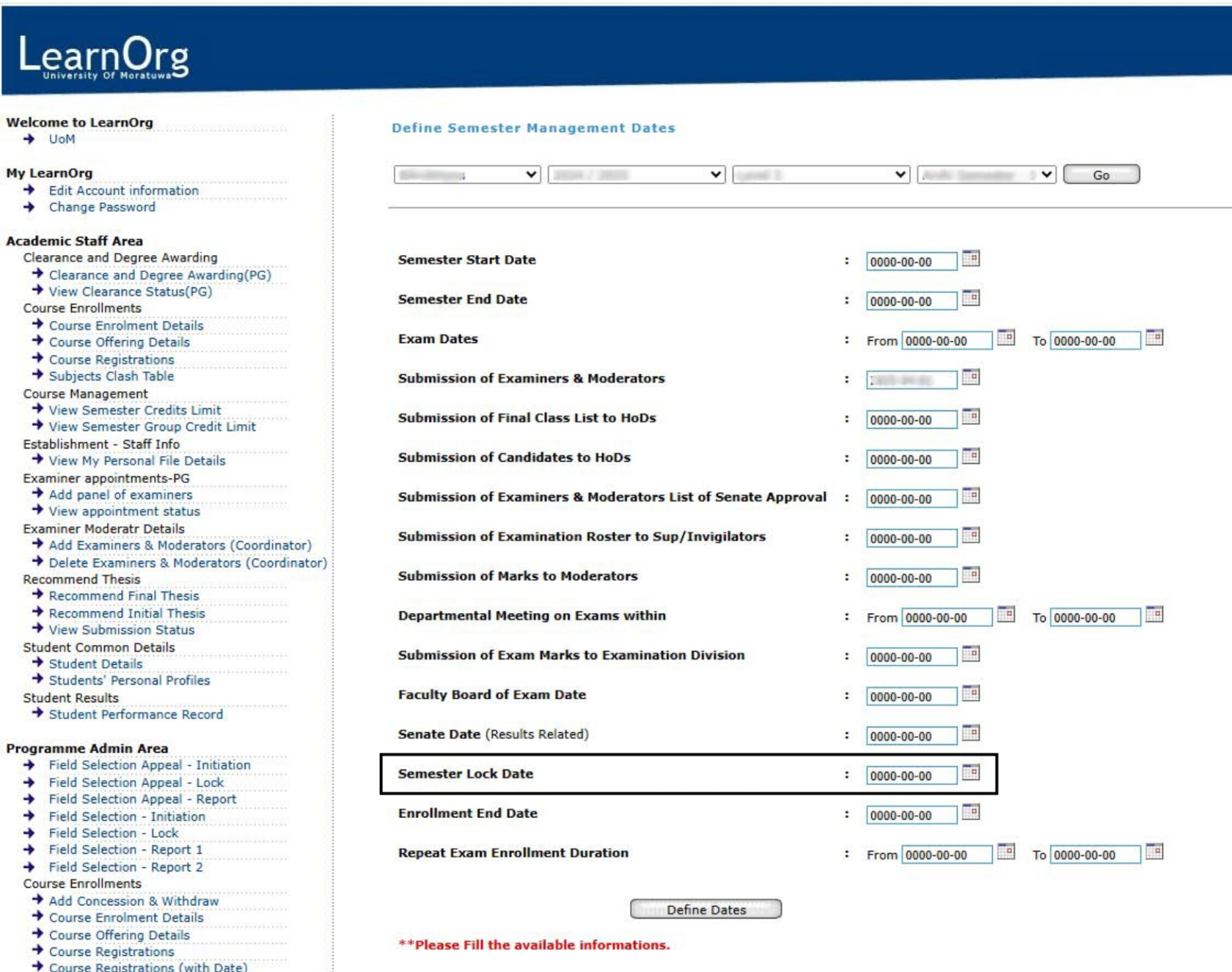
Figure 3: Interface to Define Semester Management Dates